Test Reviews
Amazon Fire TV stick: test, review and price
Published on: 30-07-2019 / Modified: 30-07-2019
Nowadays there are a multitude of streaming products that can be connected to a TV or projector and the choice is not always easy. I started looking for the ideal solution to add some intelligence to my projector and Amazon's HDMI Fire TV will be the first solution I will test. I also plan to test other products and I will make a comparison to help you choose the solution that suits you best.
Amazon Fire TV stick price
The Fire TV Stick is sold at Amazon at about 40€ but it is sometimes possible to get it at a lower price. This was the case for the Prime Days 2019 where the stick was sold at 24.99€. That's when I bought it.
A stick? What for??
The Fire TV Stick looks very much like a large USB key that ends with a male HDMI connector. The stick can be connected to any TV or projector with an HDMI port. What's the point? The stick runs under a simplified version of Android, it is basicallyy a mini computer that allows you to run applications on your TV or projector. For about forty euros, your TV turns into a smart TV.
Once connected to your TV or projector, you will be able to use applications such as Netflix or Amazon Prime Video without any other devices to connect. The advantage of a stick is that it is discreet, easy to use and generally less expensive than a TV box solution.
Unpacking
The Fire Stick TV is packed in a large orange box containing the stick, a Bluetooth remote control, two batteries, an HDMI/micro HDMI adapter, a power cable, a wall socket and two booklets. The stick is a little larger than a USB key but it's small enough to stay out of the way. The remote control is simplified to the maximum, it has only 6 buttons and a navigation area.
The set is carefully packaged and has a premium feeling. The Amazon brand is omnipresent everywhere.
Connected to a projector
Installing the stick is very easy, just plug it into an HDMI port of your projector. Then connect the stick to a power source via the supplied adapter. The stick is powered by a simple USB connector, you could use a smartphone charger to power the stick. I also bought the wired network adapter to get the best throughput, this adapter also uses the microUSB port of the stick and comes between the stick and the power supply.
Once installed, the whole thing is not very attractive because the stick protrudes quite strongly from the projector and the addition of the power supply and the cable adapter does not make things any easier. Fortunately the HDMI ports are at the back and in most cases the stick is therefor not visible.
Connected to a TV
Installing on a TV is the same as installing on another device, but if you have installed your TV near a wall, you may need to create space between the wall and your TV to pass the stick. Some TVs have HDMI ports oriented to the side but others will require you to install the stick perpendicular to the TV.
The power cable is quite short but since it is a USB power cable, you will not have any trouble buying a longer one if necessary.
Configuration
Note: all the pictures that follow come from my projector and were taken with a Samsung Galaxy S10+
To be able to use the stick, you must configure it. The configuration procedure is very simple, you just need to follow the instructions on the screen and use the remote control to complete the installation. The installation is very simple but it is very long. After choosing the language, the stick will download the latest software update and it takes time even if you are connected by cable.
The software update takes between 5 and 10 minutes but it doesn't stop there because after the installation, the Fire TV Stick will need time to optimize the storage. This second step takes more than 10 minutes during which you can't do nothing except having a coffee break. It's really very, very long, I've never had to wait that long to install such a device before.
After installation, you must log in with your Amazon account. If you don't have any you'll have to create one. The on-screen keyboard is quite easy to use, but for those who are used to an azerty/qwerty keyboard, it will take time getting used to the alphabetical display.
The whole setup is quite long and once finished, you will have to wait a little longer because you will have to go through some videos showing what you can do with the Fire TV stick (just in case you bought it by accident without knowing what it does). Ok, why not but this video presents a version of the stick that is not available in Europe and everything is in English.
Remote control
The Fire TV Stick's remote control is very simple and easy to use. As it is not backlit, you will need to remember the main features by touching the remote. Apart from the large navigation button, you need to remember 6 buttons but in the end you will probably use only two (going back to the home screen and going one step back).
The remote control is powered by 2 AAA batteries supplied with the stick. I would have preferred a rechargeable battery but I imagine that the choice is above all an economic choice.
Operating system
Fire TV runs on Android but Amazon has added a graphic overlay specially designed for the use on TVs or projectors. The interface is a little similar to the one from Netflix.
Amazon's interface is divided into 3 screens accessible from a navigation at the top of the screen. Let's start with the home screen. The interface is very easy to use, it is richly coloured and you can enjoy a 1080p resolution ensuring impeccable readability. I even find that the readability is better than the Android version running on my projector, it looks sharper.
The home screen is divided into categories, it first shows the applications installed on the stick and initially there aren't many, you have Netflix, YouTube, Amazon Music and Silk the Amazon web browser. Some of these applications are installed directly on the stick, others are stored in the cloud (a small cloud icon is displayed). Below your applications, Amazon presents a large number of applications by category. These applications are the most popular by category and there are many of them.
The FireTV stick is a product designed for the American market when it comes to applications. The interface gives access to a large amount of installable applications but unfortunately few applications are really relevant for the European market. The famous ones like Netflix, YouTube, Twitch or Plex are there but I miss IMDB, Kodi and some other applications I'm used to using.
On the category screen, there is an image wall summarizing all available categories. As with the home screen, the interface gives an impression of opulence because each category gives access to a large number of applications but as I wrote above, most of those applications are not adapted to the European market. All this is obviously subjective, I guess it will make some people happy.
The last screen is more sober, it gives access to the stick parameters. I will come back to this menu later because it will be very useful in some cases.
Applications Amazon
The FireTV stick does not have access to Google's Play Store, so you must use Amazon to install applications. How to do this? You have to go to the Amazon site (.fr,.com, ...) that you usually use, you look for applications as you would look for any product, you add it to your cart by choosing the FireTV stick as the delivery place. If you do not see the FireTV stick appear when you add it to the shopping cart, it means that it has not been attached to your account. In this case, you must go to the settings of your stick, unassociate the stick from your account and re-associate it.
Once you have added the applications from the Amazon site, you must then synchronize your stick to see them appear. To do this, go to the "settings" menu and choose "my account", you will find the possibility to synchronize your account.
The process is a little curious but Amazon probably wants to keep control over the experience of its product. This control has a consequence, if you do not live in a country where Amazon is available. I am in Belgium and I have to go through Amazon France to do my shopping. Many of the applications are not available for Belgium, you simply won't be able to install them. I contacted Amazon about this and they confirmed that the applications were geo-blocked. This kind of detail is not explained in the product description, but it seems to me to be quite important! Fortunately, there is a way to avoid this, but it is not necessarily easy for an uninformed user.
Other applications (side-loading)
For those like me who will be frustrated by the lack of certain applications, there is a solution, it is side-loading. This technique consists of installing unofficial applications on a device. To do this, you must first go to the FireTV Stick settings. Choose "My FireTV" and then "Options for developers". In this case, applications from unknown sources must be allowed.
Unfortunately, the process does not end there. You must now download the applications and to be able to do so, you must download another application from the Amazon store. The application is called "Downloader", it is a browser that allows you to save unofficial applications on your stick. The Downloader application will appear on your main menu, you just have to launch it from there.
With Downloader, you can browse to any address on the Internet and download applications. You can go to the Play Store and download applications but I couldn't because when I chose the device for downloading, the FireTV Stick was at the bottom of a list of devices and with the remote control it is not possible to scroll through a list. The alternative to the Play Store is Aptoide.com. This site contains thousands of official applications that can be downloaded freely, so be sure to read the notices before downloading the notices as you may well download a version modified by a third party.
Other method for side-loading
The browser installation method will work for a number of applications but for most official Play Store applications, you will need to use another much easier method but you need an Android phone for this.
1. Go to the Play Store and download the App2Fire application
2. Go to the last tab of the application where you can search for a device on the network
3. Click on Network to display the list of devices connected to your network (your phone must be connected via wifi on your network)
4. If you don't know the address of your stick, go to the Stick in the "settings" menu then "my fireTV" then "network" and find the IP address of your stick
5. After selecting your stick on your smartphone, return to the first screen
6. You will see a list of all the installed applications, just click on the application you want to install to transfer it to your stick
The process is quite simple but you will soon see that the applications you copy to your stick are not designed to be used on a stick at all. Sometimes the screen is too big, or too small or you won't be able to click on anything at all.
Install Kodi on FireTV stick
Kodi is a very popular application for home cinema lovers, it allows you to play videos or music locally or in streaming. The application is complete enough not to need any other applications. Unfortunately Kodi is not available in the Amazon store, so you have to use side-loading to do this. So you have to start Downloader, go to Kodi.tv, go to the download section, choose Android, choose the 32-bit version.
Limitations
Fire TV stick is designed to be used with a remote, many Android apps are designed to be used with a touch screen. Even if you can download most of the apps, many of them will be very difficult to use. The Fire TV stick doesn't have a huge storage capacity which means that you'll have to make choices, installing tons of applications will simply not be possible.
Performance
The FireTV stick is not a performance champion, it does not react instantly when you press the remote control. When you click on your remote control, it will always take a short time to complete your request (less than a second). It's not a huge problem, but if you're used to faster systems, it might get a little annoying. The basic version of the stick is equipped with a Mediatek mediatek MT8127D CPU, this CPU delivers an entry-level performance that is generally lower than the performance of traditional Android boxes. Fortunately the stick is not designed to use the CPU intensively because for video you need a good GPU.
The stick is equipped with a Mali450 MP4 GPU that allows it to shoot 1080p videos without problems. This type of GPU is used in entry-level devices. As I wrote above, the FireTV Stick is not a high performance machine but it has been designed to carry the minimum necessary to provide sufficient video performance. For games, it is better to move to another solution.
Local streaming with Kodi
Kodi and Plex are certainly the most frequently used applications for streaming or playing movies/series locally. I've been using Kodi for years, I was already using it at the time of the first Xbox, the application was called XBMC. As explained above, it is possible to install Kodi on the stick, the application works very well. Those who are used to using Kodi on other machines will probably notice the small delays when switching from one screen to another, but it's not very annoying. The experience is generally smooth and you can play 1080p videos without any problems.
Here is a small demonstration with the trailer of Top Gun Maverick
Streaming Amazon Prime Video
Prime Video is Amazon's video streaming service. To use Video Reward you must be a Reward customer at Amazon and to be a Reward customer you must pay 49€ per year. The video streaming platform is one of the advantages of the Prime account, but it is not the only one. With Prime customers benefit from free and faster delivery, unlimited storage space for photos and a host of other advantages.
I didn't choose to be Prime to be able to use Prime Video, I took the subscription to be able to use the unlimited cloud for my photos. On Prime Video there are films, series and documentaries a bit like on Netflix but the catalogue is more limited. Some exclusives are available such as Grand Tour, Man in the High Castle, American Gods, Good Omens, ... Amazon is investing more and more in exclusive series, they will produce a series based on the Lord of the Rings. The Prime Video catalogue is not as rich as Netflix's, but it is improving.
In terms of interface, nothing to complain about, Prime Video is very simple to use and has all the basic functionalities of a streaming service. In addition to streaming it is possible to change the audio language, subtitles and get the list of characters on the screen to find other videos where they are present. I made a short video showing the interface and streaming with Grand Tour.
Gaming
It is possible to play with the FireTV stick but this is not its primary purpose. FireTV is not very powerful and playing with a remote control is not practical. There is a controller for FireTV but it will not change the fact that the stick is not powerful enough to offer a real gaming experience.
Conclusion
The FireTV Stick is a very well designed product for a very specific use. If you need a device that can stream in 1080p with the ability to play videos on your hard drive, the stick is perfect for you. At the price level where it is sold (20-50 € according to the promotions), the Amazon stick offers an unbeatable quality/price ratio. I bought it for 25€ during the Prime Days, at this price you will not find anything equivalent, even in China.
If you are a more demanding user and want to use applications in addition to streaming, the stick will show its limits. Amazon's application catalog is limited and if you live in a country not covered by Amazon, the offer will be even more limited. It is always possible to add side loading applications but it is not really fun and most of the time, the applications are not suitable for remote control use. For this kind of use, I recommend a classic Android box instead.
It is also possible to surf the Internet with Silk the Amazon browser or Firefox but the experience is frankly not extraordinary. You can easily visit pages but this will be limited to occasional use because browsers are not very efficient and the remote control is not designed for this type of use.
The strong points:
- simple and effective experience
- 1080p streaming without jerking
- Netflix compatibility, Prime Video,....
- access to Prime Video
- possibility of side-loading
The weak points:
- poor (or not interesting) application catalogue
- a little latency when loading and changing screens
- not designed for games
- not practical for surfing the Internet
 LAURENT WILLEN
Head of myself on this blog
I share my passions on my blog in my free time since 2006, I prefer that to watching nonsense on TV or on social networks. I work alone, I am undoubtedly one of the last survivors of the world of blogs and personal sites.
My speciality? Digital in all its forms. I have spent the last 25 years working for multinationals where I managed digital teams and generated revenues of over €500 million per year. I have expertise in telecoms, media, aviation, travel and tourism.
LAURENT WILLEN
Head of myself on this blog
I share my passions on my blog in my free time since 2006, I prefer that to watching nonsense on TV or on social networks. I work alone, I am undoubtedly one of the last survivors of the world of blogs and personal sites.
My speciality? Digital in all its forms. I have spent the last 25 years working for multinationals where I managed digital teams and generated revenues of over €500 million per year. I have expertise in telecoms, media, aviation, travel and tourism.
After testing the laser version, I'm going to tackle the normal version of the Mogo 4 to help you choose which of these two projectors is best suited to your situation.
The Lankeleisi RX600 Pro offers the ease of an electric bike without the administrative hassle, thanks to its 250-watt motor that can generate 650-watt peaks when needed.
Small but strong? This little projector, priced at under €200, puts a slap in the face of all low-end Chinese projectors, with the added bonus of Google TV and native Netflix support.
Powerful, inexpensive and robust... it's got it all, but this Duotts C29 has a few weaknesses that you should be aware of before buying.
The XGIMI Mogo 4 Pro marks a turning point for XGIMI, with the use of a triple laser source for the first time, taking this small projector to the next level.
Chinese stores are full of LCD projectors like this one, but how good are they really? A detailed analysis of the ETOE Whale Pro.
The Engwe Mapfour N1 Pro is Engwe's first carbon electric bike. With its 250-watt motor, it can also be used without certification.
The Lankeleisi Golf X is more of a utility bike than a sports bike, but it still retains the Lankeleisi DNA, with power and a solid frame to take a beating.
Are you interested in a home theater experience? The NothingProjector motorized ALR screen will give you a visual boost, provided you have the right conditions.
The POCO F7 Pro raises the bar even higher in terms of power, but the good things don't stop there. It has an excellent display, good connectivity, and more.
I tested over 20 screens (white, gray, ALR, CLR) evaluating color fidelity, brightness and contrast. Unique comparison to read before buying.
Dangbei is embarking on the adventure of portable battery projectors. The market had already been conquered by XGIMI and its Mogo range, but this Dangbei has some strengths to offer.
The Redmi Note 14 Pro is a copy of the POCO X7 with a different camera. These two mid-range phones offer good value for money.
Ultimea produces entry-level projectors to provide access to the home cinema experience at a low price. However, you need to be aware of certain limitations.
The Horizon family has expanded with the S Pro and S Max. The S Pro is positioned just below the S Max, with less brightness but still an excellent image.
I have about ten mini PCs at home for different uses and I share my experience to help you choose the mini PC that suits your needs.
The road to the stars is getting easier and cheaper. With the Seestar S30, it only takes a minute to explore the deep sky from the comfort of your own home.
The Redmi Note range is positioned in the entry-level mid-range with good value for money, but here we're starting from scratch with a new technical architecture.
Set out to conquer the stars while staying quite comfortably in your living room? It's possible with the Dwarf 3 electronic telescope, the Orion Nebula is just a few clicks from you.
POCO has always aimed for the best price/performance ratio, but with the POCO X7, they've added a few ingredients like a good camera and a superb finish.
L'écran ALR/CLR Wupro Cinema Peacock Evo est conçu pour absorber un maximum de lumière ambiante et assurer une excellente profondeur des noirs. Il utilise également un système de montage unique.
Got your head in the stars but don't have the time or inclination to spend setting up a real telescope? Then the Seestar S50 is for you. Choose your object and let the telescope do the rest!
The latest addition to XGIMI's Horizon range has moved to the top of the range with a whole host of superlatives to back it up. Marketing gimmick or real novelty?
I tested the NothingProjector 120-inch projection screen based on objective criteria and compared it to 6 other screens.
Are you wondering whether an ALR screen will do anything for you? I've tested the NothingProjector Black Series with a range of measurements to demonstrate its usefulness.
A bright laser projector compatible with Netflix for the price of an LED projector, it's possible with the Dangbei Mars Pro 2!
A portable projector with Netflix for less than €300? It's possible with the Ultimea Nova C40 but is this projector worth it?
On paper, the Valerion VisionMaster projector has everything it takes to become the best projector in its price range. Marketing stunt or reality?
The XGIMI Aura 2 is the second ultra short throw laser projector from XGIMI. This new model comes with some new features but will it stand up to the competition?
With the Kospet Tank X2 Ultra, Kospet shows us that it is possible to combine robustness and elegance without compromising on features.
With its versatile design, the Kospet Tank S2 does not let it show that this watch is packed with a maximum of features.
Are you looking for a torture device to keep fit? I tested the WalkingPad X21, I never liked running but I share my experience with you in all objectivity.
For the third generation of the Mogo range, XGIMI has chosen an adjustable projector offering much greater freedom of use.
Lefant mainly markets vacuum robots, I had tested 2 basic entry-level models, I will now test a high-end model using LIDAR.
After having tested a first carbon electric bike, I'm tackling the second model which is aimed at a wider public with an aluminium frame this time.
JMGO hits hard (in theory) with its new N1 Ultra projector. A little over 1000€ for a racing beast, it seems unreal.
Small but strong, the Lefant P1 goes everywhere thanks to its small size but without compromising on its suction power.
I bought this mini pc for 127€, I didn't have big expectations but I was still pleasantly surprised by the versatility of this computer.
I've been testing the Redmi range for the last 5 years and every other time I've seen an interesting model. In principle this model should be interesting but will Redmi follow the tradition?
The Redmi Note 12 Pro is equipped with a Sony camera sensor, something that hasn't happened for a long time. Will it finally bring something new?
If you want to set off on an adventure without losing the comfort of electricity, you need a portable battery! I've tested a 1300W one for maximum range.
Honor has undergone a number of changes in recent years and I hadn't yet had the opportunity to test one of their latest-generation smartphones.
A sober, premium and elegant design... a huge photo sensor, good performance, the Honor Magic 6 Lite has everything to please... in theory anyway!
Philips is not the best-known player in the world of video projectors but they are innovating with the Screeneo UL5...a portable triple laser UST!
I hadn't tested Samsung's mid-range before, so will this new Galaxy A55 be as big a hit as its predecessor? Here are its strengths and weaknesses.
The Lankeleisi X2000 Max is based on the X3000 Max, with the same engine but with a few notable differences, such as ride comfort.
I tested the Lankeleisi RV800 Plus with my usual test structure to help you determine if this bike is right for your needs and expectations.
Philips is launching into UST 4k laser projectors with this Screeneo U5 through crowdfunding. It smells like a good deal!
The Lankeleisi X3000 Max is a thick brute, it will propel you to almost 50 km/h with its two 1000W motors and its torque of 90 Nm. Hang in there!
I haven't tested an entry-level Samsung in a few years due to a lack of time, but now I'm going to get back to it with the A25 and compare it with its Chinese rivals.
POCO has brought out the heavy artillery to tickle the top of the range of other brands... power, elegance and a new camera. A success or a damp squib?
Get your lankeleisi bike at the lowest price on the web with my unique coupon. You can use it for any Lankeleisi bike.
With a name like that, you'd expect something strong. The Kospet Tank T3 Ultra is a good looking robust smartwatch with tons of features.
Prices are going up for everything, but up until now Redmi has always managed to sell its entry-level models for around €200, without any great innovation. Is this still the case?
I had tested the first Mogo and I was amazed by the capacity of this small battery projector, 2 years later here is its successor. Will it be able to do better?
The Redmi Note 13 Pro raises the bar with even more performance, a great screen and a 200-megapixel photo sensor. Just marketing or a real bargain?
On paper, the Viewsonic X2 4k projector has all the qualities you could wish for: it's bright, it has good contrast and it's great for gaming. What does it lack?
Kospet has come a long way since I started testing watches from this brand, and this time it's in terms of finish that Kospet is making a leap forward.
Contrast, light, colour... the Optoma UHD38x has all the qualities needed to become your next video projector. Discover its strengths and weaknesses.
Portable projectors are all the rage, but success stories are few and far between. The Formovie S5 paved the way for success, and this Dangbei Atom could well follow in its footsteps.
I started my adventure in the world of projectors with Xgimi with the H1, I will now test my 4th Xgimi projector with the Horizon (and the comparison with the Pro)
The XGIMI Halo+ looks like an XGIMI Horizon cut in half but fortunately the quality and functionality has not been split in two.
The Urtopia should reconcile geeks with cycling. This bike is a connected electric bike made entirely of carbon fibre. Futuristic look, connected bike, ...it speaks to me!
POCO's X range has always been synonymous with performance at a low price, and the POCO X6 further strengthens this position by offering even more power for a very wide audience.
The Thundeal TDA6 is an LCD projector that I bought for less than €200. Can it compete with the mid-range DLP?
The XGIMI Horizon range has been around for 2 years and the competition has had time to react, but this new XGIMI Horizon Ultra will set the record straight.
Fed up with ads on the internet? I have a simple solution that's more effective than Adblock, which blocks ads and provides parental control.
The Lefant F1 is small and agile but has no reason to be ashamed of the competition, it has a great suction power, uses two brushes and has a 600ml tank. Small but strong!
The Lefant M210P is the third vacuum cleaner of this brand that I tested, it is an entry-level robot with a somewhat military design.
I didn't know Unihertz until 6 months ago, I was pleasantly surprised by the first model I tested, will the Luna manage to surprise me too?
This new POCO is the 17th phone of this brand that I test, so I have a lot of time to evaluate if this new model is worth the trouble.
The T range goes up a notch and tickles the top of the range of other brands. It has a 108 million pixel camera and an amoled screen.
After having tested the entry-level Wanbo T6 Max, it's now the turn of the Wanbo T6 Max which delivers 1080p in an ultra portable format.
I really enjoyed the first Nebula projector I bought, so I couldn't resist testing another one with a 4k laser.
The Poco F4 GT is a supercharged smartphone designed to meet the demands of hard core gamers or those who simply want the best performance.
I had not yet tested a projector from this brand and for this first time I will immediately look at the top of the range. Can it compete with the Xiaomi Laser Cinema 2?
I had not yet had the opportunity to test a Wemax brand projector but I filled this gap with the Wemax Nova 4k
Do you want to survive a zombie invasion or just survive in the jungle with a smartphone? I think I have just the thing for you!
Whether you're very clumsy or you do something where you can damage your watch, Kospet has a solution with the second version of its Tank watch.
A new Pixel at an affordable price, it's possible! The Pixel 6a is a mid-range device with all the qualities of the top of the range.
Xiaomi don't just sell phones, they also produce good projectors and this Mi Smart Compact is arguably one of the best entry-level 1080p projectors.
The Redmi Note Pro range has always been characterized by good performance and good pictures, the Redmi Note 10 Pro will hit even harder with an Amoled display and a 108 million pixel photo sensor!
After a somewhat disappointing Redmi Note 9, Xiaomi is back in force with a very promising Redmi Note 10 that will probably once again shake up the competition.
After the Ulefone Armor and the Doogee S58 Pro, I decided to test a third rugged phone with the Umidigi Bison. On paper it offers a very good performance/price ratio. Will this new Umidigi outperform its competitors?
Poco woke up in 2020, after the F2 Pro and the X3, here is the M3 which comes to attack the entry level with a floor price that will undoubtedly shake up the smartphone market.
Major brands like Google or Xiaomi have all launched their own brand of surveillance cameras, Amazon is now doing the same with Blink and offers free cloud and a 2-year autonomy.
The Tank range at Kospet focused on robustness and not aesthetics. The Kospet Tank S1 reverses the idea a bit by aiming for aesthetics before robustness.
Looking for a simple, inexpensive laptop? The KUU Xbook 3 is available for around €200 only, and will meet most everyday needs.
The Bezior X1500 is a high-bar electric mountain bike that's just waiting to be challenged on rough terrain. Can you tame it?
After testing a first rugged watch (Kospet Rock), I will test the Kospet Tank M1 which fully assumes its rugged side.
I've been testing the Redmi range since the Redmi 5 and this brand has established itself as the king of the entry level, will the Redmi Note 11 follow the same path?
The Redmi Note 11 Pro is moving towards a more premium format but with elements of the previous model. Will it still stand up to the competition?
The Blitzwolf VT 2 is a real portable projector, it's tiny and runs on a battery, the ideal candidate to take your movies and series on holiday with you.
I have bought almost all the POCO M range and I thought that the brand had not innovated much these last months. Will the M5 change this?
The POCO X5 5G is a master buy in the mid-range, it knows how to do everything or almost everything while limiting the budget.
This is the first time I test a projector from this brand while it has been around for quite some time. Nice discovery or complete flop?
I gave myself a little digital detox by testing a rather unique mechanical watch and I share my impressions with you.
Every year I test the new version of the Xiaomi Mi XX Lite, I have started my tests with the Mi 8 Lite and with each iteration Xiaomi takes the level a little higher but how far can they go?
I am not used to testing vacuum cleaners but the Dreame T20 had titillated my curiosity and was offered at a competitive price on Indiegogo. This will be the first time one of my tests will help me with household chores.
The Poco X3 Pro takes the fundamentals of the Poco X3 (which was a good phone) by offering 50% more performance for a more or less equivalent price. It thus becomes the king of performance in the mid-range.
The Poco family with a new generation of the F series but with a focus on performance instead of photography. The Poco F3 offers unmatched power in this price segment, gamers will be delighted.
After a first positive experience with the Doogee brand, I decided to buy a second one with this S96 Pro which seems to offer an interesting performance/quality/price ratio.
Poco is back with a supercharged entry-level device and this Poco M4 Pro is sure to be a top performer at under £200
I wanted to test the Google Pixel 5 for a long time, especially for the photo. I found it too expensive so I bought it second hand.
The Poco X4 Pro is the second phone in the Poco X Pro range, the first one was a success, will this second model follow the same path?
Poco continues to reach for the moon with ever more powerful phones, but fortunately the phone's qualities don't stop there.
This OnePlus is the second phone of this brand that I test, the first one didn't impress me but this one has some strong arguments to make me change my mind.
I usually test entry or mid-range projectors but this time I broke my piggy bank to test the top of the top with this Xiaomi Laser Cinema 2
The XGIMI Elfin is a portable 1080p projector that theoretically combines all the qualities of a normal projector, will this Elfin be another success?
Generation after generation, Xiaomi manages to beef up its entry-level phones to the point where they tickle the mid-range models.
Xiaomi is manufacturing all kinds of products and after the phones, Xiaomi has released some good projectors with the same strategy to offer a good product for a price lower than the competition.
This BenQ projector is a 1080p lamp projector designed for gamers and sold at an affordable price, it's also the first BenQ I've tested.
With a GPS tracker you can track your vehicles or people on a map as in the movies but what is this type of object really worth?
The Mogo Pro is my second projector from XGIMI, it is one of the first portable projectors in 1080, will it succeed in establishing itself as a reference on the market?
The Nvidia Shield TV is the king of all Android TV devices, it litterally chews anything you throw at it (local video, streaming, games, music,...). It's also one of the most expensive product, is it worth the money?
A 4k projector below 1000€? It's a first, I had to test it. Will it compare with the other projectors I've tested?
For a long time laser projectors were out of price and it is again Xiaomi who breaks the prices with a very interesting machine but which will not be adapted to all types of use.
The Doogee S58 Pro is in a class of phone that I am not used to testing, this phone is designed to be shock resistant and you could almost knock someone out because it is so heavy.
I had not yet tested an electric toothbrush on my blog because I did not see the interest, the Oclean X Pro Elite has shown that a toothbrush could be an interesting product!
I haven't tested any OnePlus phone yet because they were too expensive, but with the N100, OnePlus is getting into a more affordable price range, so I had to test it.
The Xiaomi machine continues to produce more models than any other brand and this Redmi Note 10s comes in between the Redmi Note 10 and Redmi Note 10 Pro
For less than £200 the little Lefant M210s will fit almost anywhere under your furniture and suck up most of the dust. It's not as powerful as a Yeedi but it's definitely cheaper.
The iiiF150 R2022 is positioned as a rugged phone with a very military design. This phone clearly departs from the usual standards to assume an almost brutal identity.
Xiaomi hasn't released any tablets for a few years, but the brand is back on the scene with the Mi Pad 5, which has the iPad in its sights.
Umidigi made a great entry into the world of rugged smartphones with the Umidigi Bison, they are now back with the Pro version with a better finish and more power.
I had not tested any phone of this type for a few months and I decided to test this one because its price positioning will undoubtedly make it interesting for a very large public.
There may be nothing very exciting about testing a toothbrush, but when it's very effective, it becomes immediately more interesting!
I haven't tested a laser projector in a long time and this JMGO U2 has everything on paper to outperform anything I've tested...in theory anyway!
The Mibro Watch X1 is an entry-level watch with a nice amoled screen and an above-average battery life. Should you buy it?
Are you tired of having to use several chargers and wait a long time to charge your devices? I may have a solution for you with this 100W fast charger!
After a first version in 5G, the Poco M4 Pro comes back in 4G version with a better screen, a better camera and more memory.
The Oclean X10 is a premium toothbrush with efficient brushing and a simplified (no app) approach to brush setup.
Want to take your music everywhere with you? The 120W Blitzwolf speaker should appeal to a very wide audience (except maybe those you're going to disturb with the noise).
I was looking for a replacement for my Surface Pro 2 and I think I found a good alternative with the KUU Lebook Pro with its 2 in 1 pc/tablet concept.
Looking for noise cancelling headphones? I may have just what you need! The UGREEN HiTune X6 offer 35 dB of noise reduction without loss of quality.
I usually test mid-range projectors but I sometimes make exceptions towards the entry level when the product seems worth it. With the Wanbo X1, no need to break the bank but is the picture good?
After the launch of the Mi Band bracelets, Xiaomi now also markets watches with the Mi Watch brand. Will Xiaomi succeed in conquering the market as it did with its smartphones?
After the huge success of the Poco M3 at the end of 2020, Poco launches the PRO version with a performance/price ratio that will again shake up the market of smartphones under 200€.
Blitzwolf manages to produce low cost projectors that are capable of good image quality but you have to be able to accept other flaws, will this VP13 do better than the previous Blitzwolf I tested?
The Samsung Galaxy A21s is a competitor to the Redmi range but will it be able to outperform the value champion?
I don't often test Samsung devices as many others already do but I wanted to make an exception on the Galaxy A52 which will probably generate a lot of sales.
Don't like flossing? There is a more practical and equally effective solution with the Oclean W10 dental cleaner
Blitzwolf is a Chinese brand that sells all kinds of products including low-cost projectors, I chose their latest model to see what it's worth.
I haven't tested any tablets for my blog yet but this new iPad clone was very interesting, so I thought it might be a good opportunity to test this kind of product.
I bought the Dreame T20 in crowdfunding and I was really happy with my purchase, I thought I should continue and I will now test the Dreame T30.
I'm not used to testing phones in this price range but on paper the Poco F2 Pro can take on a Samsung Galaxy S20 without blushing. What about in reality?
The Redmi 2020 vintage has arrived. The Redmi has grown and gained weight to offer a bigger screen and better battery. Will it be enough to face the growing competition?
I tested the Mi 9T Pro in 2019 and concluded that it was one of the best phones in its price range. The Mi 10T Pro costs an extra €200 at launch, so I had to break my piggy bank to buy it. Will it do better than its predecessor?
Xiaomi has just scrambled things up again with the Redmi Note 9T which comes in a little bit above the Poco X3 with some new features and a bit of old things.
Xiaomi has managed to blur the lines even more by adding the Mi Note range to its catalogue with this Lite version of the Mi Note 10 released at the end of 2019.
Redmi is tackling the price bracket below €100 with a smartphone that seems to stand up to the competition. Is this really a good deal?
Redmi is attacking the price range below €100 with a smartphone with reasonable specifications. Is this really a good deal?
The Amazfit Bip U is the third Amazfit watch I've tested this year, it's also the cheapest. However, I will apply the same test protocol to see what it is worth compared to other watches.
I don't often test the top end, but I sometimes make a few exceptions to get an idea of what's going on in this segment. This time, my victim is the S20.
Your wifi signal is not good? Maybe you need a repeater/amplifier to get a better range and a better wifi signal.
Xgimi H1 is a new chinese video projector coming from crowd funding. Is it any good? Let's check.
Huami is one of the largest manufacturers of smartwatches, I tested the Amazfit GTS, which offers many features for sports enthusiasts without having to break the piggy bank.
Sonic Soak is a new gadget cleaning almost everything with ultrasound, does it deliver its promise ? Let's check out!
The Samsung Galaxy S10 has it all, it doesn't lack anything (except you maybe). At this price level, we expect the best, but how different is it from the competition?
Amazon has successfully packaged a lot in its Fire TV stick. This small object will transform your TV or projector experience. On paper, nothing beats the Stick but what is it worth in reality?
Amazon has successfully packaged a condensed technology in its Fire TV stick. This small object will transform your TV or projector experience. On paper, nothing is done better. What is the reality?
J'ai testé un mini pc de 12 cm de côté, totalement silencieux, consommant 25W max et suffisamment performant pour la bureautique et home cinéma.
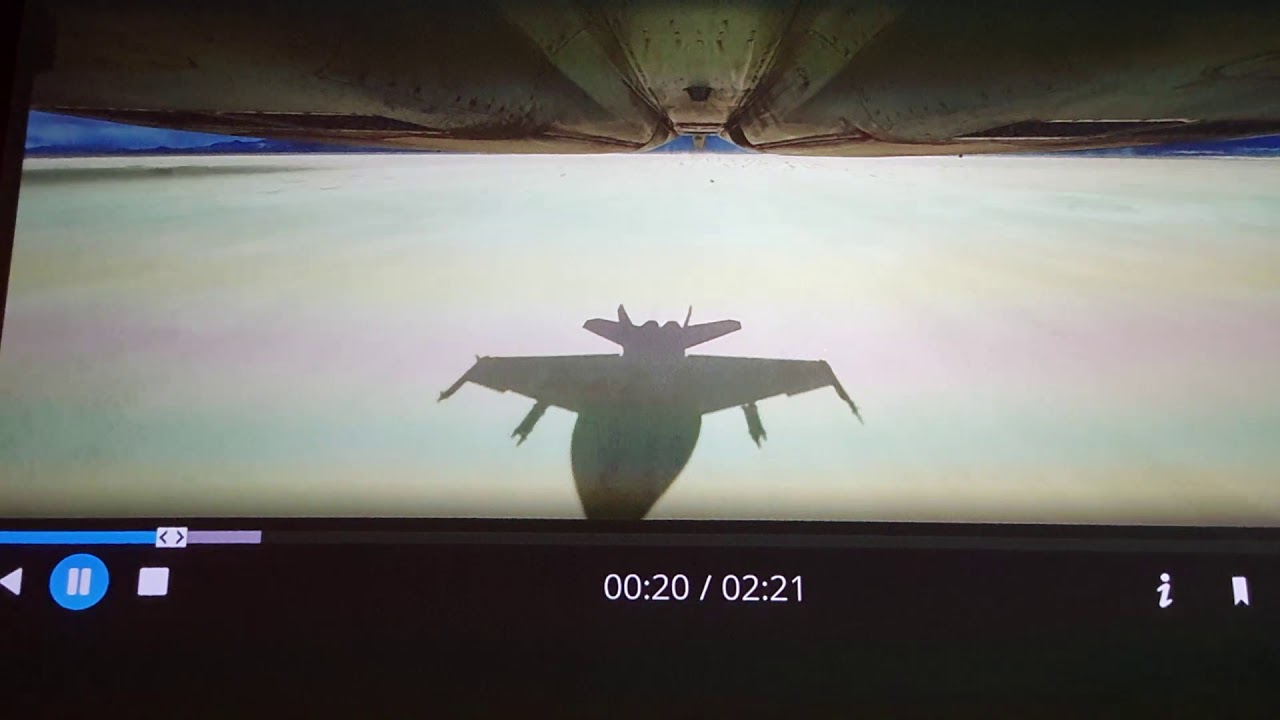


 LAURENT WILLEN
LAURENT WILLEN


































































































































































Questions/Comments